Often when using Microsoft Publisher 2013 I receive an error of “the Clipboard is busy. Publisher cannot currently cut, copy or paste your data because another program is using the Clipboard. Wait a moment and try again, or close other programs and try again”. Typically waiting and closing other programs does absolutely nothing. The issue appears to be related specifically to cut and paste operations involving the Office Clipboard (ie cutting and pasting from other Office programs) since usually if this error occurs a paste of plain text from something like the notebook works fine.
The solution/workaround I have found is to open the office clipboard inside of Publisher and use it for any paste operations. This seems to work without any issues. To do this click the little expansion arrow at the bottom right of the paste menu area (shown in red box below) and then simply click the object/text you wish to paste from the office clipboard list and no errors will occur and the paste will work correctly.
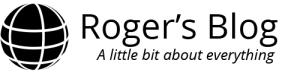
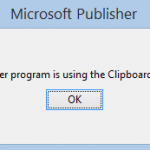

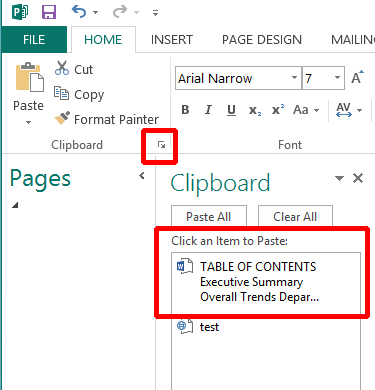
Is there any other solution than this?
Not that I have found.
In Windows 7, just type “clipboard” in the search box off of the START button, Then click on “Clear Clipboard”. Worked for me.
Thanks! worked like a charm.
Is there a similar technique for Publisher 2007?
I can’t find how to open the Office clipboard in that version.
Thank you.
Its been awhile since I used Office 2007 but if I recall there is an “Office Clipboard” option under the “edit” menu that brings up the clipboard. There should also be a little arrow in the bottom right of the copy/paste menu under “home” in Office 2007 that brings up the clipboard list.
That worked, thank you.
Thank you, thank you, thank you. What an irritating error to have continuously pop up. This workaround worked for me.
thanks very much! This has been driving me crazy – your fix has worked so now I can get on with my work!
Wow, I’ve fought this for years, but until today, I have never actually gotten a message box. I would just save and close my Pub document, reopen, and cut and paste again and it would work for a couple operations and then quit again.
This solution has worked great. So, thank you.
I had this happen today, too. What resolved it for me was closing an item within the “Snipping Tool” that I had copied (but never pasted … not sure if that part is relevant). It’s the only time I’ve ever encountered this issue.
Thansk – that works, but there is no “paste special” option so I can paste unformatted text. I have to reformat everything I paste in. I wish they would fix this bug!
Unable to paste from Excel to Publisher in the format previously used successfully. The table created in Publisher will not accept cut spreadsheet from Excel. This only happens with Windows 7 ( laptop ), it is fine with Windows 10 ( desktop ). Any ideas?
How do you get it to the Office Clipboard? I copy from another program, and I presume it is on the Windows Clipboard, but there is nothing on the Office Clipboard. In three years of doing three different monthly newsletters, I never had this problem until Office 2016.
Thank you for the work around! It is very frustrating when it does this! Your solution has temporarily helped! Microsoft needs to fix this issue, for sure!