I recently received an error that Skype could not log in due to a disk I/O error using Windows 8.1. I found this odd since there had been no previous errors with Skype or dirty shutdowns or reboots of the computer.
I tried restarting my computer and following the instructions at
which did NOT resolve the issue. To solve the issue I ended up doing the following:
- Opened the task manager and terminated BOTH the “Skype application” task and the “Skype background” process
- The Skype help instructions point to a path of %LOCALAPPDATA%\Packages\Microsoft.SkypeApp_kzf8qxf38zg5c\LocalState\ which for me was totally empty so instead I backed up and then deleted the files and folder located in %appdata%\skype . If you get an access denied error trying to delete this folder make sure the background skype process from step 1 has been terminated.
- Delete the contents of the %temp%\skype folder (again will give an access denied error if both tasks from step 1 have not been terminated).
At this point Skype magically allowed me to log in and started working again.
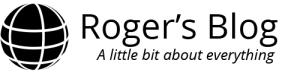
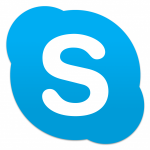
THANKS WORKED WELL FOR ME!!
Man I dont understand this, when I open “%LOCALAPPDATA%\Packages\Microsoft.SkypeApp_kzf8qxf38zg5c\LocalState\” it’s not empty, but ignoring that fact makes me run into the next problem, I can’t really follow you here. Do I need to delete all 3 folders (%appdata%, %Temp% and %localappdata%) or do i copy the items from %appdata% and paste them into %localappdata%?? Sorry but i find it very hard to understand what you’re doing here.
Thanks, Jim
What worked for me was to delete the contents of %appdata%\Skype and %temp%\Skype. Be careful you ONLY delete the contents in the \Skype folder and not the main %appdata% folder. To open these folder go to start->run (in Windows 8 right click on your Start Icon and select run) and enter %appdata%\Skype into the command line. If you have data in the “%LOCALAPPDATA%\Packages\Microsoft.SkypeApp_kzf8qxf38zg5c\LocalState\” you can follow the steps in the support.skype link at the beginning of the post.