I recently upgraded my main workstation from Windows 8.1 to Windows 10. The initial upgrade had a number of issues; one of which was my monitors would never shut off and go into power saving mode/screen saver and the computer would no longer go to sleep. This had been working 100% prior to the Windows 10 upgrade. I tried making a bunch of changes to my power options and sometimes the monitor power saving mode would work for a half day and then would stop working again. I tried upgrading my Nvidia video driver (which actually broke more things that it fixed and I had to roll back). Eventually I performed the 2 steps below, which has resolved the issue with my monitor sleep modes. I am not sure which step fixed the problem, or if both are required, but I thought I would share this in case anyone else is experiencing similar issues:
Step 1: Open your power options, go into Edit Plan Settings->Change Advanced power settings and then select the “Restore Plan Defaults”:
Step 2: Open a command prompt in Admin mode and run the
Powercfg – requests
command. This will show you what drivers are preventing the power settings from initiating sleep. If you see a driver listed that is causing an issue you can override its ability to prevent sleep with the command
Powercfg -requestsoverride driver “put driver name here” system
for a system sleep issue or
Powercfg -requestsoverride driver “put driver name here” display
for a display sleep issue
In my case there was an audio driver that was preventing sleep mode.
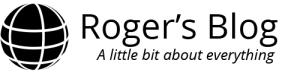
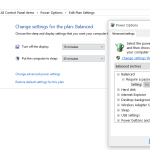
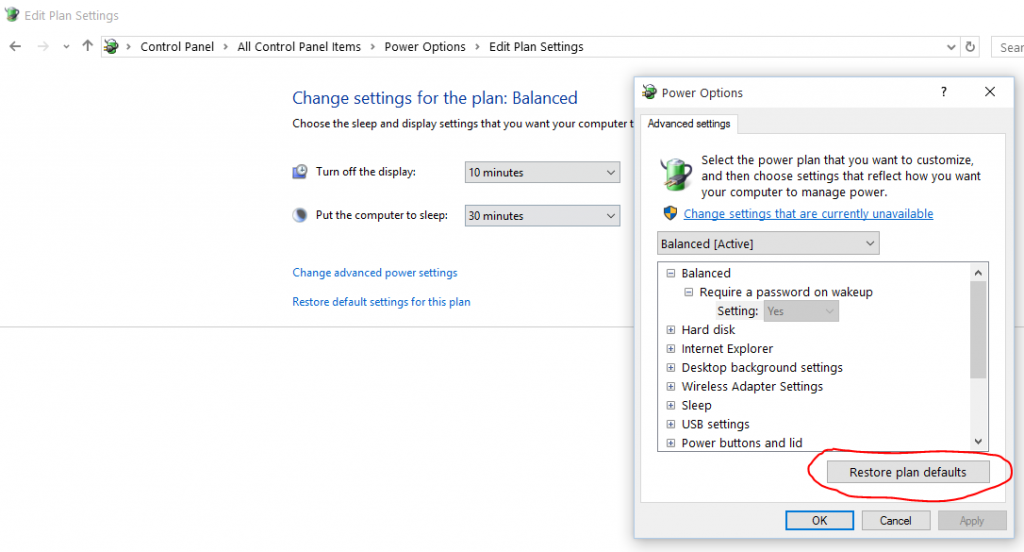
No comments yet.