I ran into an issue with a recent Outlook 2013 upgrade where a new calendar labeled with “this computer only” appeared and all of my new appointments started going to it instead of to my usual default calendar. Originally I thought the appointments were disappearing, but later found them in a new “this computer only” calendar. Ever effort I made to try to get new appointments to go back into the default calendar (proper PST file and email accounts both set as default in account settings) ended in frustration and I couldn’t find any way to delete this new evil shadow calendar that had appeared.
I finally traced my issue back to the way I performed the setup of Outlook 2013. The first email account I created was an IMAP account, and the second account I created was my default email account associated with my default PST file. The root problem was since calendars are stored as part of the PST file, and I first created an IMAP account, there was no calendar to use, so Outlook created this new “this computer only” calendar to use with the IMAP account. Unfortunately it was not clever enough to change the default calendar back to the regular calendar in the PST file once it was available. I also couldn’t find any way to disconnect the “this computer only” calendar from the IMAP account or delete it. The only workaround I could find was to copy appointments from the “this computer only” calendar to my default calendar, which got old really fast.
The solution ended up being very simple. I deleted my IMAP account, and voila the “this computer only” calendar also disappeared. Then I recreated the IMAP account, and since my default PST file was already in place it simply used my existing calendar as the default….and all my appointments are working correctly again.
A tip if you are installing Outlook 2013 and use IMAP: first create a PST file with a calendar in it and as a second step create an IMAP accounts.
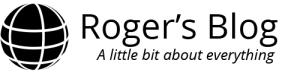
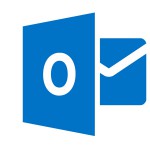
I’m not sure if I have the same or similar situation. I have two Gmail accounts synced to Outlook 2013, one for business and one for personal use, but only one has a active calendar. Both are IMAP accounts. I deleted the business account that doesn’t possess the calendar I use and reinstalled it per your instructions, and I did get rid of the “Calendar (this computer only) calendar that was associated with that account. I still, however, have a “Calendar (this computer only) associated with my personal account that contains the Gmail calendar I use. Do I also have to delete this account and reinstall it and possibly delete and reinstall the business account again to get rid of this unwanted calendar. I hate to do it because there is so much data that has to be downloaded in my personal Gmail account, but I’ll do it if that is necessary to get away from the aggravation of dealing with these multiple calendars.
Thanks for your help!
The solution that I found was to create at least one local PST data file and use that for my calendar instead of using the IMAP calendars created for use with GMAIL. There are many things improved with the IMAP handling in Outlook 2013, but my experience has been that the calendar handling is not one of them. I expect you will need to remove the other IMAP account temporarily as well and then recreate it to be able to delete the additional phantom calendar that outlook has created.
Ok, then how would I link that back to my gmail account so that I can synchronize my calendar with my iPad and Android telephone? Gmail is essentially my server to interact with Outlook, Apple, and Android.
Thanks for your help!
Steve
If you create a local PST file with its own calendar and set that as your default account and then add in your IMAP account after that it should put the appointments into the local PST file calendar and avoid the IMAP “this computer only” calendar. You can leave your appointments in the IMAP calendar as well, but I’ve found that they don’t consolidate correctly this way. I have a similar arrangement with my Outlook where I have several business email accounts and one personal account. I run my personal account using POP3 and a local PST file and my business accounts using IMAP, and all of the appointments I receive consolidate back into my one local calendar. If you want to keep everything running IMAP across all devices I expect you are stuck with the multiple calendars that Outlook creates.
Thank you! Removing the IMAP account I had entered as the first Outlook account and then reloading it did the trick. The calendar works correctly now.
Thanks so much for this post. It was exactly the solution I needed. What a perplexing problem and such a simple solution.
Thanks! A really simple explanation and solution
Thanks – worked a treat. Aug 07 2018